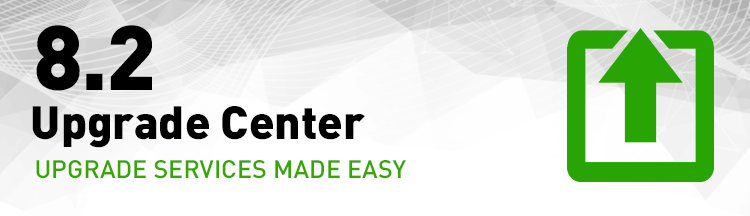
Download the installer from the Downloads page.
View the TRITON AP-WEB documents in the Technical Library for complete deployment, installation, and administration materials.
The v8.2.x TRITON APX upgrade software ensures that your system has sufficient capacity and a compatible operating system.
Always use the product upgrade guide to ensure that all steps of the upgrade procedure are completed.
Always begin by backing up your system. Then locate the server that runs Policy Broker and Policy Database and upgrade that server (or appliance) first. The Setup program detects older components installed on the current machine and updates them.
Software: On the Downloads page, download the TRITON Setup program to perform software upgrades.
V-Series appliances: Older V10000 G2 and V5000 G2 appliances, known as revision 1 (or R1) appliances, are not supported with version 8.2. See V-Series appliances supported with version 8.x.
For detailed V-Series upgrade instructions, see the V-Series Upgrade Guide.
Upgrading each V-Series
appliance to 8.2.x from 7.7.x requires several steps. These steps are outlined in the table on page 61 of the V-Series Upgrade Guide. See the guide's Table of Contents for detailed instructions on each upgrade step.
Upgrading TRITON Enterprise to TRITON APX: Combinations of Web, Data, and Email security solutions.
Upgrade Guide from 7.8.x
Download the installer from the Downloads page.
View the TRITON AP-DATA documents in the Technical Library for complete deployment, installation, and administration materials.
Download the installer from the Downloads page.
View the TRITON AP-EMAIL documents in the Technical Library for complete deployment, installation, and administration materials.
An upgrade from an older product version typically requires two or three steps (after you back up your files): (1) move to an interim version so that you can get your system to 7.7 or later, and (2) then move to the latest 8.x version. In this case, you may need an installer for an older version to accomplish the interim upgrade. Backups at each step are essential.
Download the Product Installer from the Downloads page. A login is required. If you don’t already have an account, you may create one on the login page.
On the Downloads page, select your product from the Product menu, then click on the Windows or Linux (interim) installer you need to download.
Review the Release Notes for your product and version for important information.