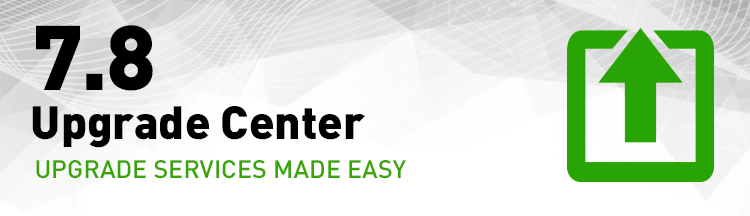
Download the installer from the Downloads page.
View the Web Security documents in the Technical Library for complete deployment, installation, and administration materials.
The TRITON installer for v7.7 automatically checks your Windows server to determine if it meets console system requirements for the operating system, hardware, and software.
Back up your system. Then locate the server that runs the Policy Broker and Policy Database. Upgrade that server (or appliance) first.
Software: On the Downloads page, download the TRITON Setup program to perform software upgrades.
The Setup program detects older components installed on the current machine and updates them.
NEW: Upgrading each V-Series appliance from 7.7.x to 7.8.x requires these steps:
HOTFIX 90: From v7.7.x, you need to patch up to v7.8.1 and then v7.8.x, in sequence. V7.8.1 moves the modules to 64-bit, and thus requires a large patch. To prepare the V-Series to receive the large patch file: In the appliance manager, download and install appliance Hotfix 90 for 7.7.0 or 7.7.3 (your current version). Hotfix 90 is mandatory; installing it prepares the appliance to receive a large patch file.
HOTFIX 91: In the appliance manager, consider whether your site also needs Hotfix 91. Some sites keep a very large set of backups and snapshots on each appliance. If your site works this way, then Hotifx 91 (optional) can be used to remove very old backups and ensure that the 64-bit v7.8.1 modules will have adequate space as they are unpacked. At your option, download and install appliance Hotfix 91 for 7.7.0 or 7.7.3 (your current version).
PATCH for 7.8.1: With Hotfix 90 installed and (optionally) Hotfix 91 installed, you are ready to download the appliance patch for 7.8.1. This is also done through the appliance manager.
Install version 7.8.1.
PATCH for 7.8.x: After v7.8.1 is installed, download and then install the desired v7.8.x patch. This is also done through the appliance manager.
If your network has many V-Series appliances, you may wish to store these 2 hotfixes and patches on a local server and upload them to each appliance in the correct order. Hotfix 90, Hotfix 91, and the patches for v7.8.1 and v7.8.x can be saved from the first appliance to a local server, and then uploaded from there to other appliances in your network. On every appliance, install Hotfix 90 before you upload the large patch for v7.8.1.
Upgrading TRITON Enterprise: Combined Web, Data, and Email security solutions.
Upgrade Guide from 7.7.xDownload the installer from the Downloads page.
View the Data Security documents in the Technical Library for complete deployment, installation, and administration materials.
Download the installer from the Downloads page.
NOTE: Upgrading from 7.7.x to 7.8 requires these steps:
View the Email Security documents in the Technical Library for complete deployment, installation, and administration materials.
An upgrade from an older product version typically requires two or three steps (after you back up your files): (1) move to an interim version so that you can get your system to 7.7 or later, and (2) then move to the latest 8.x version. In this case, you may need an installer for an older version to accomplish the interim upgrade. Backups at each step are essential.
Download the Product Installer from the Downloads page. A login is required. If you don’t already have an account, you may create one on the login page.
On the Downloads page, select your product from the Product menu, then click on the Windows or Linux (interim) installer you need to download.
Review the Release Notes for your product and version for important information.