An Error Has Occurred
An error has occurred that has prevented us from processing your request.
Thank you for your interest in Websense. Unfortunately, the page that you requested has generated an error. Our webmaster has been notified of this error.
We apologize for the inconvenience.
- Forcepoint Team